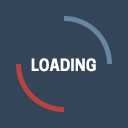
PDF Corrector provides advanced preflight inspection and reporting of common problems such as embedded fonts, color space usage, minimum text size, and image resolution conflicts. It also automatically optimizes incoming PDF files performing standard actions such as hair-line correction, RGB to CMYK conversion, font embedding, automatic black overprint, automatic white overprint removal, smoothness and flatness correction.
For print output, the images resolution needs to be higher than for viewing a PDF on a screen. Otherwise you will see jagged edges and artifacts in the image. PDF Corrector detects low resolution images in PDF files and gives you a warning.
Unintended RGB images in PDF files can cause unexpected results after processing. The images can be of low quality, and the final printed color can be incorrect or shifted. PDF Corrector checks PDF files for RGB objects and automatically converts them to CMYK if you choose.
If a file that contains images or content that extend to the edge of the page, and it contains no or not enough bleed, white borders can appear after cutting the sheets. PDF Corrector checks PDF files for missing bleed and automatically adds bleed to a PDF file.
When a font is not embedded, the output equipment will need to replace that font with another font that could look totally different. PDF Corrector checks PDF file for missing fonts and automatically embeds the font if it is available.
Excess ink coverage causes marking from one sheet to another and long drying times. It also increases risk of spoilage. Wet paper can lead to registration issues and can slow press performance. PDF Corrector can check for excess ink coverage.
White elements could be set to “overprint” which means the white ink will be output on top of the links below and basically disappear. PDF Corrector checks if white elements are set to overprint and can automatically set them to “knock-out” if wanted.
Layers can be visible or hidden. If your RIP doesn’t support PDF v1.5 or higher and the PDF contains layers, then they will be placed on top of each other. If a file contains a hidden layer that is set to “Always print,” it will be printed. PDF Corrector checks PDF files for hidden layers.
Most designers like to work with spot colors (e.g. Pantone), especially in logos. But in many cases, these logos need to be printed using only CMYK ink, because an extra “dedicated” ink for the spot color is too expensive. PDF Corrector checks PDF files for spot colors and automatically converts them to CMYK if you want it to.
Layers can be visible or hidden. If your RIP doesn’t support PDF v1.5 or higher and the PDF contains layers, then they will be placed on top of each other. If a file contains a hidden layer that is set to “Always print,” it will be printed. PDF Corrector checks PDF files for hidden layers.
How do you define and nice deep, (“rich”) black, one that won’t cause trouble on a printing press? Black that carries too much ink can be a problem for some printing methods. A black that’s too heavy can cause web breaks on a web press and marking or set-off. PDF Corrector can reduce or standardize the Rich Black values to your own values.
More than half of PDF files received contain errors that would cause a misprint. The most common errors have not changed in 20+ years. PDF Preflight is the tool to find and fix these errors.